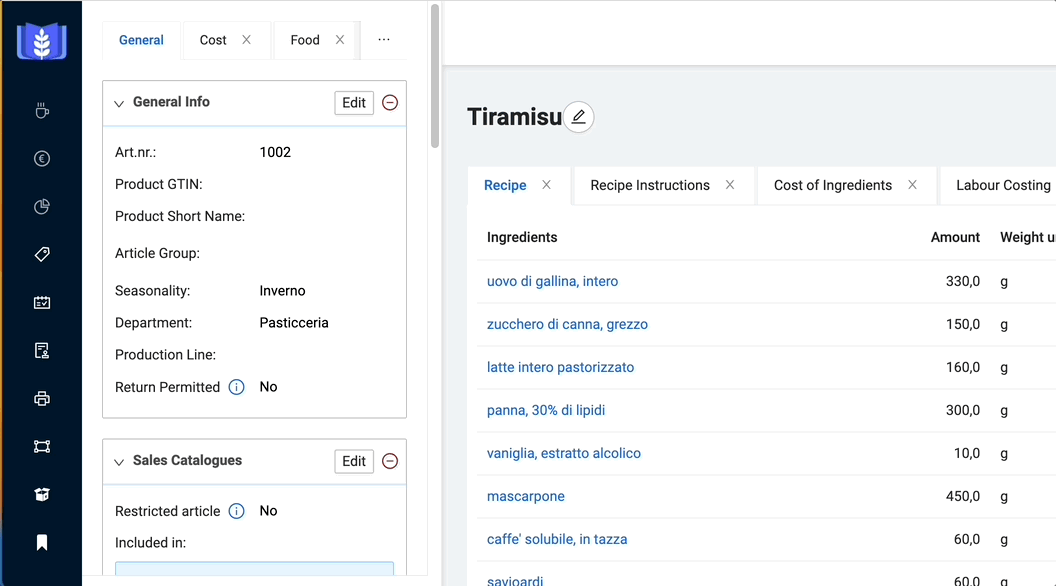Core Concepts
To create a new product go to Products in the left side menu. Then on the Product page choose “Add new Product” in the upper right corner .
Choose if you want to create from a new or existing recipe
After pressing “Add new Product” you will be given two choices:
- Create a brand new product with a brand new recipe (A)
- Or you already have created a recipe and you want to create a product variant with the existing recipe (B).
- (A) Create a new product with a new recipe
-
If you choose to “create a new
product with a new recipe” the system will ask you to enter information about the product you are creating.
Product name and product Number are required otherwise you are not allowed to create a product.
This option creates a product and recipe at the same time.
(B) Create a new product from an existing recipe
Choosing this option you are given a table to select an existing recipe.
Start to type to find the desired recipe.
ENG: You can calculate water loss by weighing the product before and after heat treatment.
These two weights (before and after), or alternatively % loss, are entered into the system.
The system will then subtract the water loss first from the added water, before distributing it to the other ingredients.
This has an effect on both the list of ingredients and the technical nutritional value calculation.
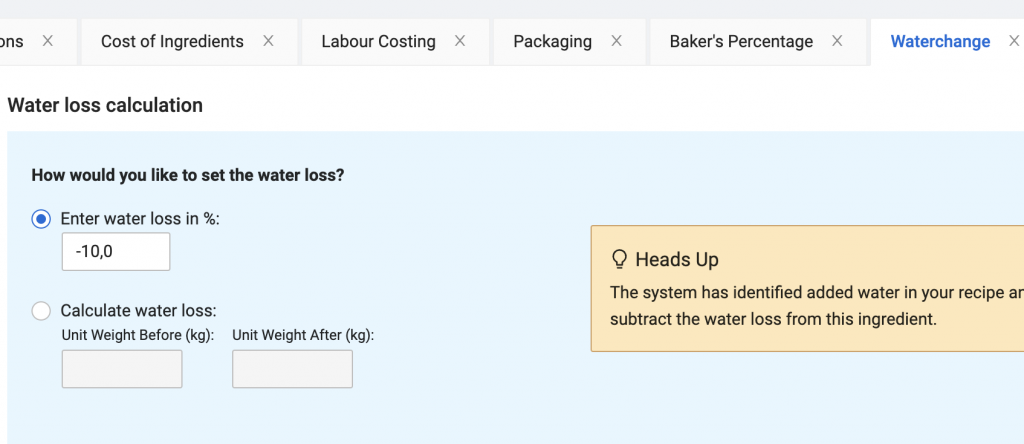
NOR:
Vanntap kan du beregne ved å veie varen før og etter varmebehandling.
Disse to vektene (før og etter), alternativt % tap, legger du inn i systemet.
Systemet vil da trekke fra vanntapet først på tilsatt vann, før det fordeler seg utover på øvrige ingredienser.
Dette får effekt på både innholdsfortegnelsen og den tekniske næringsverdiberegningen.
The Ingredient List is generated based on the ingredients you entered when creating your recipe. Ingredients are shown in descending order. That means, the ingredient that has the largest proportion of the recipe is displayed first. The following ingredients then have a smaller proportion.
MyFoodOffice allows you to create your own library of your own recipes. During this process our system will connect your recipe with the ingredients you are using from your suppliers. Our powerful algorithms will compile all the data that follows from the ingredients you select, and aggregate this information to a food declaration for the product you make.
You can click here to learn more about how you build your own recipes. (This link will direct the user to a new article in a different folder than the Food Declarations Module à Core concepts Folder – How to create a recipe).
Click here to learn how to manage the ingredient you are using.
Navigate to “Ingredients” in the left side menu. There are three options how to create an ingredient, you can:
- Create a local ingredient
- Import a new ingredient from the global library
- Within the dropdown Action button you can import/export a file with your ingredients
Navigate to “Ingredients” in the left side menu and click on “Create local ingredient” button.
Then you should get this table:
Enter the required data and click “create”.
This is the case if you use in your product a sub recipe and this sub recipe has of course its own composition. For example if your regular recipe contains flour and the sub recipe also, how can you display this in the Ingredient List?
To do this, you must create the original recipe and the sub recipe in your Recipes. Enter the ingredients as they are given for the original recipe and then create the sub recipe and add the sub recipe as an ingredient of the original recipe.
In the end of the creation go to the Product page of the product with a sub recipe and quid the sub recipe (meaning to mark the sub recipe in the QUID column) and save it. Now you see the Ingredient list has changed. If you have a recipe with a sub recipe and you do not quid the sub recipe in the final recipe, the ingredients will be displayed in descending order with no emphasis on whether it is a part of the original recipe or a part of the sub recipe.
– Click here to learn how to manage your ingredients. (Core Concepts)
To import ingredients from the global library go to Ingredients in the right side menu. And navigate to the button “Import a new ingredient” you will then enter the global library, from where you can import ingredients as you like. You can import one ingredient or more at a time.
How to edit ingredient data?
How to add new ingredients?
On the product page, there are several widgets that show various information about the product.
General, Cost, Food, Others… and you can add as many Widgets as you like.
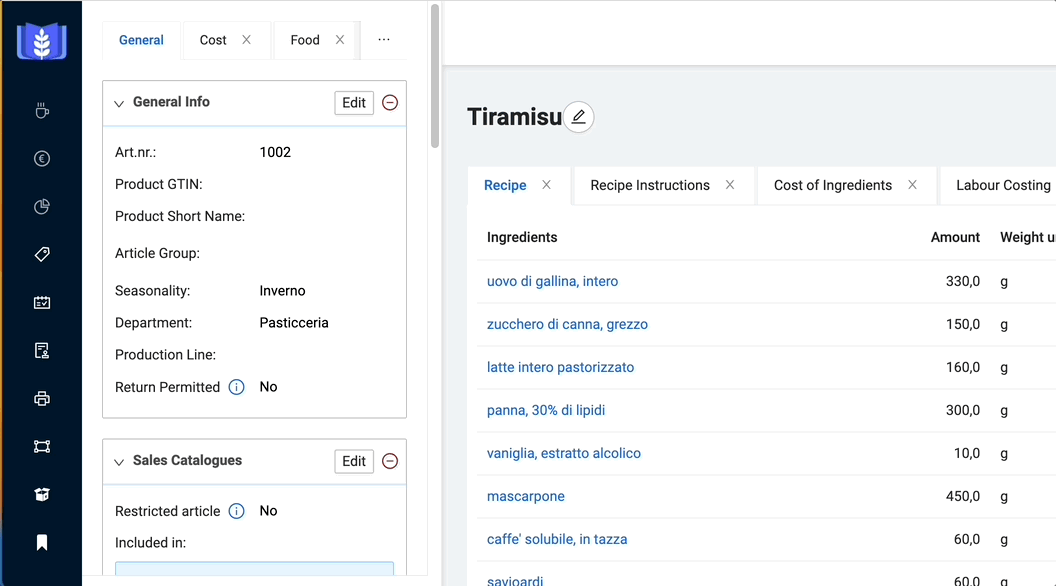
Global library is a collection of more than 5000 ingredients that MyFoodOffice provides to you from the suppliers (in Norway only) or from an official database (Italy).
A recipe is a list of ingredients you blend together to make a product. A recipe can also be used as an ingredient in other recipes. For example, a filling or a sponge bun you add to a cake, together with marzipan and jam. A product is a defined size of the recipe. It is the sales unit. The recipe may produce 8 kg dough, whereas the product is made out of 800 gram dough. In the system, a recipe can be related to product variants. For example, you might use the same dough for two types of products, large and small breads. This means you have the following three options when you want to make something new in MyFoodOffice A new product with a new recipe: By choosing this option, you will both define the recipe and the sales unit. A new product from an existing recipe: You already have defined the recipe for a type of bread, and now you just want to add a different sales unit. A recipe, if this recipe is an intermediate product, for example a filling. The filling is used in other recipes, but it is not sold directly to consumers.
Food Declarations
- Choosing between bold and CAPITAL letters
You can choose how you like to highlight the allergenic ingredients in the Ingredient List. Choose between bold or CAPITAL letters. Adjust this in the Company setting. Find this in the up right corner by clicking on your email/your company name. Find the “Select preferred allergens highlighting format” part on the page and change as you like. Don’t forget to save your changes. Save button is on the top of the page.
- How to edit which one to highlight
Highlighting the allergenic ingredients is an important part of the Ingredient List. The highlighting is done on the Ingredient page. Go to Ingredients, choose the ingredient you want to adjust the highlighting for. Find the Ingredient composition box and click on the Edit button. Now type in the ingredient composition the way you want it displayed on your label. Separate ingredients with comma. E.g.: filling (cream, butter, flavours). Click “Next step” to choose which one you want to make bold.
Click the ingredient you want to make bold and they will become bold. Go and check that when you add this ingredient into a recipe, those highlighted ingredients will be highlighted in the Ingredient List.
Keep in mind to always highlight those 14 allergens on the Ingredient List according to your local law requirments: Cereals, Crustaceans, Egg, Fish, Peanuts, Soya, Milk, Nuts, Celery, Mustard,Sesame seeds,Sulphur dioxide, Lupin, Molluscs.
The Ingredient List is generated based on the ingredients you entered when creating your recipe. Ingredients are shown in descending order. That means, the ingredient that has the largest proportion of the recipe is displayed first. The following ingredients then have a smaller proportion.
MyFoodOffice allows you to create your own library of your own recipes. During this process our system will connect your recipe with the ingredients you are using from your suppliers. Our powerful algorithms will compile all the data that follows from the ingredients you select, and aggregate this information to a food declaration for the product you make.
You can click here to learn more about how you build your own recipes. (This link will direct the user to a new article in a different folder than the Food Declarations Module à Core concepts Folder – How to create a recipe).
Click here to learn how to manage the ingredient you are using.
This is the case if you use in your product a sub recipe and this sub recipe has of course its own composition. For example if your regular recipe contains flour and the sub recipe also, how can you display this in the Ingredient List?
To do this, you must create the original recipe and the sub recipe in your Recipes. Enter the ingredients as they are given for the original recipe and then create the sub recipe and add the sub recipe as an ingredient of the original recipe.
In the end of the creation go to the Product page of the product with a sub recipe and quid the sub recipe (meaning to mark the sub recipe in the QUID column) and save it. Now you see the Ingredient list has changed. If you have a recipe with a sub recipe and you do not quid the sub recipe in the final recipe, the ingredients will be displayed in descending order with no emphasis on whether it is a part of the original recipe or a part of the sub recipe.
– Click here to learn how to manage your ingredients. (Core Concepts)
The ingredient list is dynamically created based on your recipe and the related ingredients used. The text that is populated is fetched from data stored on your ingredient.
How to edit ingredient data?
How to add new ingredients?
How to edit ingredient data for your ingredients?
How to add new ingredients?
To display the quantity of each ingredient, in percentage in your Ingredient List, we have developed a tool called QIUD, in other words Quantitative Ingredient Declaration. You can find this tool in the Product Page under the Recipe box. That is where all the ingredients in a product are listed. Press edit and mark the option QUID, for the ingredient you wish to display the percentage. It is possible to mark both all ingredients and only the desired ones.
MyFoodOffice is built to accommodate the basic requirements in the European food legislation, specifically EU 1169/2011. Our main functionality is focused on the following three requirements
- List of ingredients in descending order
- Nutritional Values
- Allergen types
Here you can learn more about each of these requirements and how MyFoodOffice helps you.
Some important resourses
European Food Safety Authority
European Commission – Food Safety
There could be special requirements for particular types of food following from legislation or local trade agreements or industry standards that MyFoodOffice does not cover yet. We are continuously developing our software, and if we don’t cover your requirements we are more than happy to listen to your ideas.
You need to set up a product with a related recipe to get a food declaration made for you. Please read here to learn how to build a product in our system.
Find the generated ingredient list as follow. Click on Products in the menu on the left side in MyFoodOffice app. Select and click the product for which you want to find the Ingredient List. You are now on what we call the Product page. You can now see many information about this particular product. In the widget column you see “General”, “Cost” and “Food”. Click on “Food” section to see the Ingredient List.

Ingredients
The Ingredient List is generated based on the ingredients you entered when creating your recipe. Ingredients are shown in descending order. That means, the ingredient that has the largest proportion of the recipe is displayed first. The following ingredients then have a smaller proportion.
Navigate to “Ingredients” in the left side menu. There are three options how to create an ingredient, you can:
- Create a local ingredient
- Import a new ingredient from the global library
- Within the dropdown Action button you can import/export a file with your ingredients
Navigate to “Ingredients” in the left side menu and click on “Create local ingredient” button.
Then you should get this table:
Enter the required data and click “create”.
This is the case if you use in your product a sub recipe and this sub recipe has of course its own composition. For example if your regular recipe contains flour and the sub recipe also, how can you display this in the Ingredient List?
To do this, you must create the original recipe and the sub recipe in your Recipes. Enter the ingredients as they are given for the original recipe and then create the sub recipe and add the sub recipe as an ingredient of the original recipe.
In the end of the creation go to the Product page of the product with a sub recipe and quid the sub recipe (meaning to mark the sub recipe in the QUID column) and save it. Now you see the Ingredient list has changed. If you have a recipe with a sub recipe and you do not quid the sub recipe in the final recipe, the ingredients will be displayed in descending order with no emphasis on whether it is a part of the original recipe or a part of the sub recipe.
– Click here to learn how to manage your ingredients. (Core Concepts)
To import ingredients from the global library go to Ingredients in the right side menu. And navigate to the button “Import a new ingredient” you will then enter the global library, from where you can import ingredients as you like. You can import one ingredient or more at a time.
How to edit ingredient data?
How to add new ingredients?
Global library is a collection of more than 5000 ingredients that MyFoodOffice provides to you from the suppliers (in Norway only) or from an official database (Italy).
Product
To create a new product go to Products in the left side menu. Then on the Product page choose “Add new Product” in the upper right corner .
Choose if you want to create from a new or existing recipe
After pressing “Add new Product” you will be given two choices:
- Create a brand new product with a brand new recipe (A)
- Or you already have created a recipe and you want to create a product variant with the existing recipe (B).
- (A) Create a new product with a new recipe
-
If you choose to “create a new
product with a new recipe” the system will ask you to enter information about the product you are creating.
Product name and product Number are required otherwise you are not allowed to create a product.
This option creates a product and recipe at the same time.
(B) Create a new product from an existing recipe
Choosing this option you are given a table to select an existing recipe.
Start to type to find the desired recipe.
ENG: You can calculate water loss by weighing the product before and after heat treatment.
These two weights (before and after), or alternatively % loss, are entered into the system.
The system will then subtract the water loss first from the added water, before distributing it to the other ingredients.
This has an effect on both the list of ingredients and the technical nutritional value calculation.
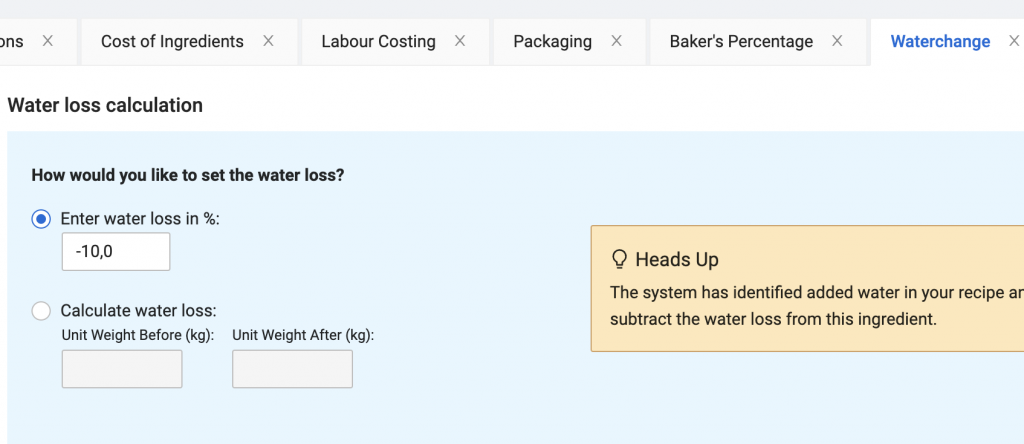
NOR:
Vanntap kan du beregne ved å veie varen før og etter varmebehandling.
Disse to vektene (før og etter), alternativt % tap, legger du inn i systemet.
Systemet vil da trekke fra vanntapet først på tilsatt vann, før det fordeler seg utover på øvrige ingredienser.
Dette får effekt på både innholdsfortegnelsen og den tekniske næringsverdiberegningen.
On the product page, there are several widgets that show various information about the product.
General, Cost, Food, Others… and you can add as many Widgets as you like.
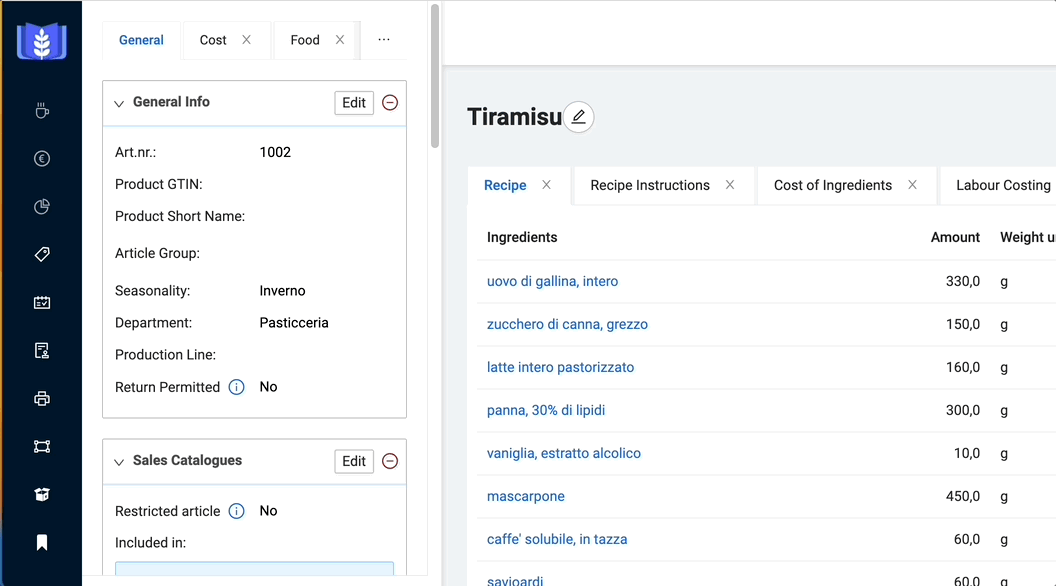
A recipe is a list of ingredients you blend together to make a product. A recipe can also be used as an ingredient in other recipes. For example, a filling or a sponge bun you add to a cake, together with marzipan and jam. A product is a defined size of the recipe. It is the sales unit. The recipe may produce 8 kg dough, whereas the product is made out of 800 gram dough. In the system, a recipe can be related to product variants. For example, you might use the same dough for two types of products, large and small breads. This means you have the following three options when you want to make something new in MyFoodOffice A new product with a new recipe: By choosing this option, you will both define the recipe and the sales unit. A new product from an existing recipe: You already have defined the recipe for a type of bread, and now you just want to add a different sales unit. A recipe, if this recipe is an intermediate product, for example a filling. The filling is used in other recipes, but it is not sold directly to consumers.
Product Costing
On the product page, there are several widgets that show various information about the product.
General, Cost, Food, Others… and you can add as many Widgets as you like.